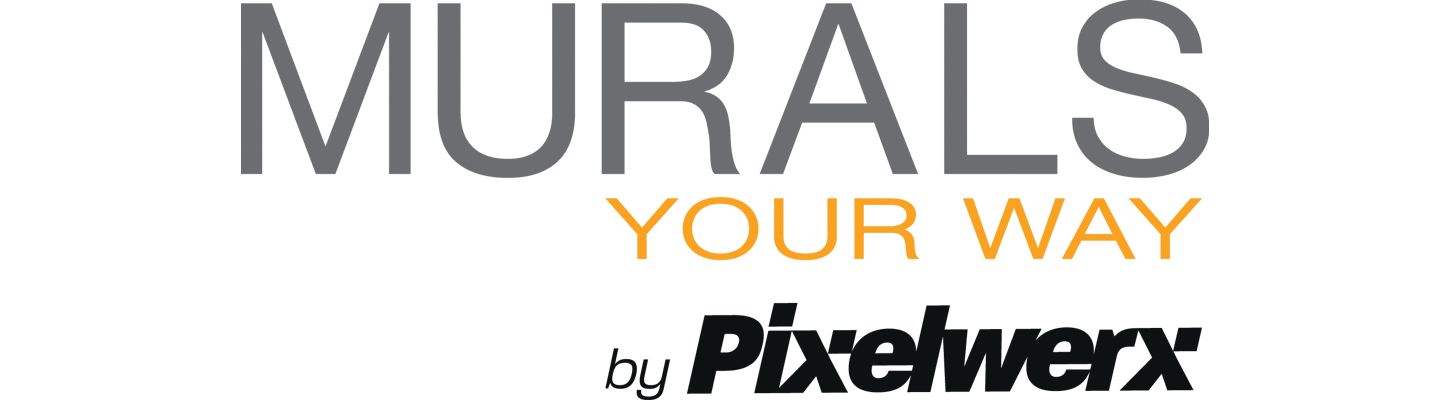How To Order Wall Murals and Wallpaper
There are 3 simple steps to order your wallpaper mural.
1. Choose Your Image
We have several ways for you to find your image
- Browse our images by: Shop By Mural, Shop By Room or Shop By Business
- Search: Use our site's search box at the top of each page
- Use Your Own: upload your image on our Create Your Own Mural page
2. Chose Your Dimensions
Each of our murals is custom printed to exact size.
- Enter your own custom size: Simply measure and enter the height and width of the wall for your mural. You may have to use our cropping tool depending on your measurements.
- Choose a PreSet Size: Select Small, Medium Or Large. Each choice is perfectly, proportionally sized to get the full image, no cropping needed.
Be sure to measure your wall before placing your order.
3. Pick Your Material
We offer 6 different materials on our website. Each material is specifically selected for a different reason.
Prepasted Wallpaper: Excellent print-ability with a smooth matte finish for both commercial and residential applications. Simply spray the back of the mural and apply to wall. Eco-friendly.
Eco Bella - Texture: Earth intelligent and durable material with a subtle texture.
SmartStick: Removable material—simply peel and stick.
Vinyl Hd Texture: Durable material ideal for heavy traffic areas and healthcare environments. Easy to clean.
VersaGrip: Ultra-durable material for both indoor and outdoor use on walls or floors. Adheres to rough surfaces.
EnviroPro - Texture: Perfect for both home or business. Commercial grade, vinyl alternative wallcovering that brings together style and durability. Ideal for high traffic areas. Light texture with a matte finish. For smooth and lightly textured walls.
If you are looking for a different material, we do offer a variety of other materials which are only available when you call us 888.558.0279. These additional options are more suited to commercial projects.
Customization Options & Tools
We have a variety of customization options and tools on our website.
- Personalize: Change the image to make the mural uniquely yours by adding a name or text. Simply check the “Personalize” box and enter your text and select your font. Be sure to include instructions on text placement and text colors. See some personalization examples for ideas.
- Grayscale: You can easily change an image to black and white by checking the “Black and White” box.
- Mirror: Your can flip your image by checking the “Flip Image” box.
- Cropping Tool: If you enter your own dimensions, the image may need to be cropped to fit your measurements, instead of distorting the image. Our tool lets you select your desired crop area. After entering your custom dimensions, a crop box will appear on the image. You can move the crop box or expand or shrink the box to capture the portion the image you want printed.
- Wishlist: Save your image(s) so you can easily access them later. Click the heart icon on any category page or mural page to save the image to your wishlist. You do need to create an account to use the wishlist feature.
- Virtual Visualizer: Want to see how a mural will look in a room setting or even your own room? Use our Virtual Visualizer. To launch the Virtual Visualizer, imply click on the “eye” icon from any category page or click on the “View In Room” button from any mural page. You can then use any of the preloaded room settings to view your mural or click on “Upload Your Room” to upload your room to the Virtual Visualizer and see how any mural will look in your space.
Have questions? Call us at 888.558.0279 or use our contact us for help with your project.